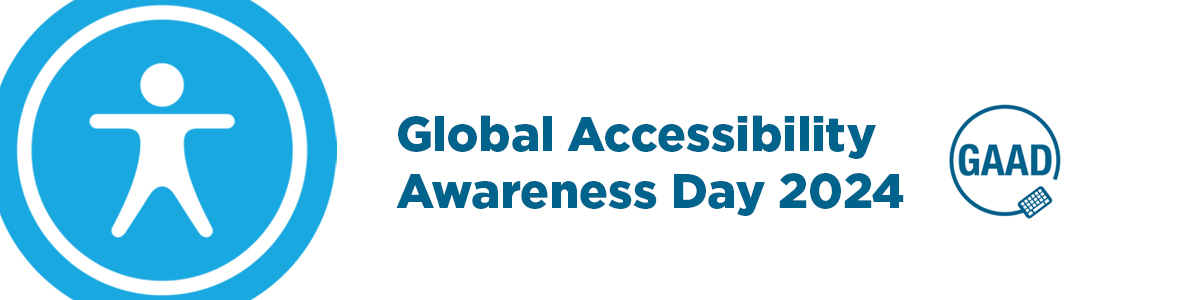The 16th of May is Global Accessibility Awareness Day (GAAD), this annual event is held to raise awareness about digital accessibility and inclusion. GAAD aims to promote the idea that everyone, regardless of their physical, sensory, or cognitive abilities, should have equal access to technology and digital content.
So, we are taking this opportunity to promote and remind staff about their responsibilities with regards to making online documents accessible and to reintroduce some fantastic tools that can be used in the process, and help learners to achieve easier.
It’s about giving everyone an equal opportunity to succeed.
By embracing accessibility and inclusion, you can create a more welcoming and supportive learning environment that benefits all learners. Accessibility is not a ‘nice to have’ and ‘as and when needed’ but a necessity in today’s digital age and by law.
C.H.I.L.L
Colour & Contrast. Headings & Content. Images. Links. Language.
A great place to start is by watching our video below, to get up to speed on accessibility and getting your teaching materials right. We cover the top five things to remember about accessibility and things you should consider when creating accessible documents:
Having C.H.I.L.L in mind, checking and adjusting those little things will really help when creating new or updating old resources, thus making your content as accessible as possible.
Microsoft’s Accessibility Checker
As mentioned in the C.H.I.L.L video Microsoft 365 has an Accessibility Checker built in to help you make your documents and resources accessible. It is available in Word, PowerPoint, Excel and OneNote to name a few, you can run the Accessibility Checker and it will check things like Alt-Text for images, Headings, Slide reading order, Hard to read text and more. You can find out how to use the tool in our Accessibility Checker blog.
By not following the C.H.I.L.L method or using the Accessibility Checker you make it difficult for learners to access course materials and be successful in their studies.
Core Skills: Accessibility
As part of your CPD, you can complete our Core Skills: Accessibility training. This course is part of our Digital Learning Discover Pathway The training is designed for staff new and old to equip you with the essential skills to create accessible resources and check the accessibility of older online content.
This training course covers:
- The Five Key Principles to help make your learning materials accessible.
- How to check the accessibility of documents.
- How to implement changes to make documents accessible.
You can also continue your training with our Empower Award.
Tools for Learners
Not all learners will declare if and when they have a support need so alongside making all your teaching materials accessible you should be actively promoting the tools learners can use to support themselves. There is a wealth of options available in both Microsoft 365 apps, Teams and LearnZone follow the links below to find out more:
- Immersive Reader
- Dictate
- Read Aloud
- Blackboard Ally: Alternative Formats (in LearnZone)
- Transcripts & Live Captions in Teams Meetings.
The Student Helpdesk has a dedicated Accessibility section and is linked on their Student Dashboard and at the bottom of LearnZone using the ‘Help & Support’ icon.
The video below is from the UK Microsoft expert team on five of the best accessibility features in Microsoft 365.
Conclusion
In conclusion, GAAD is an essential event that highlights the importance of digital accessibility and inclusion. As a teacher, it is crucial to embrace accessibility and how to create teaching materials and a learning environment that support all students, regardless of their abilities or impairments.
If you wish to keep learning about accessibility and the fantastic tools on offer, check out more of our other accessibility blogs here.
Help and Support
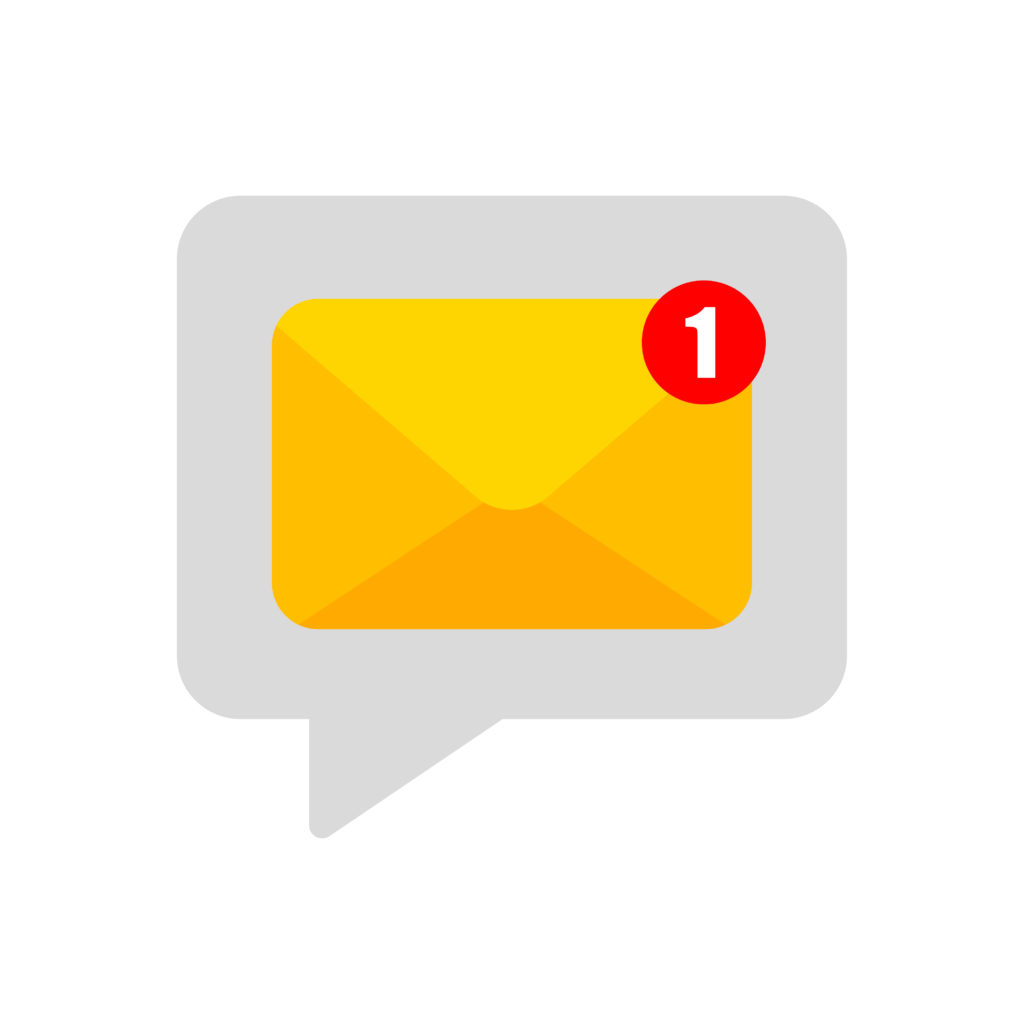
As always contact the Digital Learning Team for more information, guidance, and support.