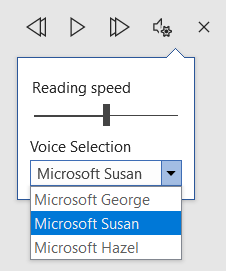I have always struggled with reading through my work during school and college; as let’s face it, it’s boring, it takes a long time and my mind would start to wonder, which means I will miss things. I would easily miss spelling mistakes and where I should have punctuation.
I then found Read Aloud in the Microsoft Word desktop app, which is a part of Immersive Reader in Word online (as a part of Office 365). This has made proofreading my assignments and written work a lot easier for me.
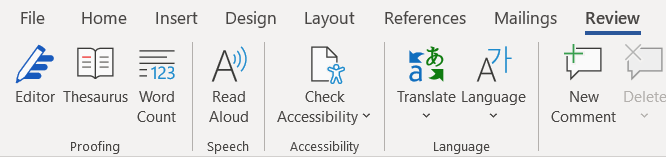

I can sit back and listen while the computer reads my work back to me, I can adjust the speed of the voice and there are a few different voices to pick from. Proofreading this way means I hear exactly how it sounds to others that would read my work. It means I pick up mistakes and incorrect word use more easily. I then pause the reading to edit the document, then start the Read Aloud again to hear how it now sounds with the adjustments.
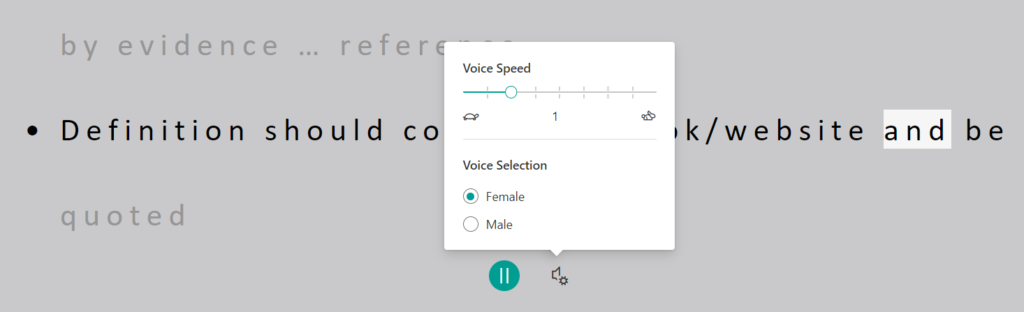
Read Aloud has made a big impact on my English, spelling and grammar, as I am picking up on it before I submit my assignment, and getting it right the first time, not in the resubmission.
Further Help, Support and Guidance
The case study above clearly shows the power of the Read Aloud tool not only for people who are visually impaired but how it can be used by anyone to help with their written work. If you need any extra support with this feature or any other digital learning tools then please contact digitallearning@loucoll.ac.uk .