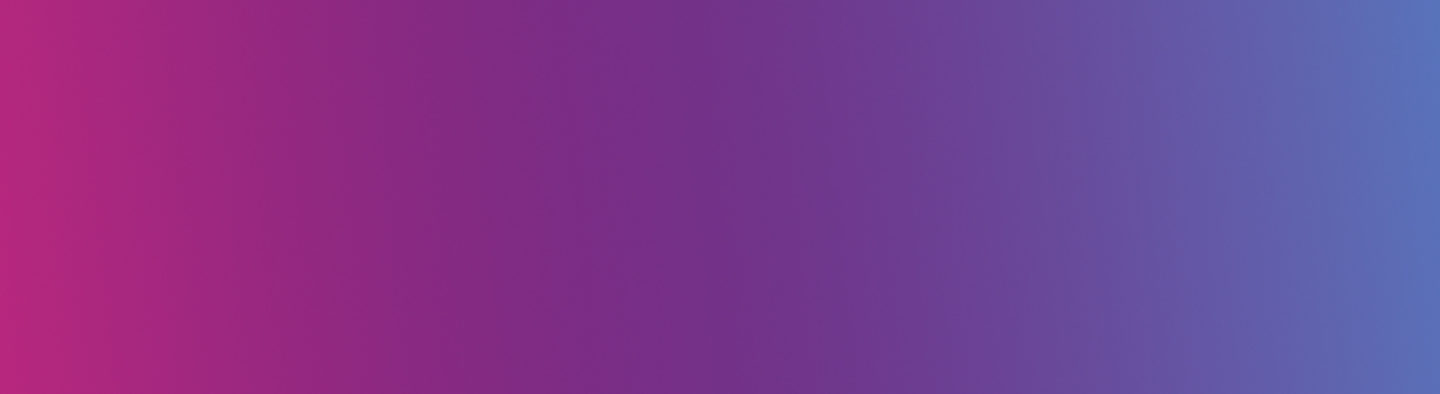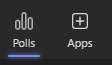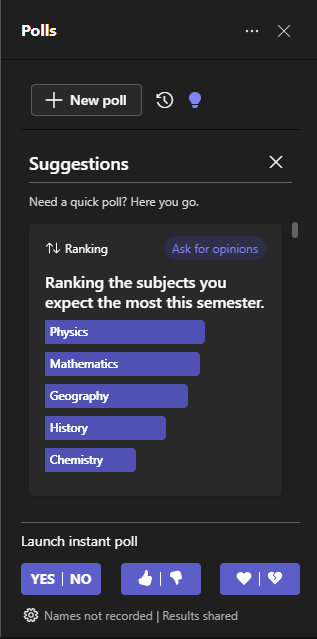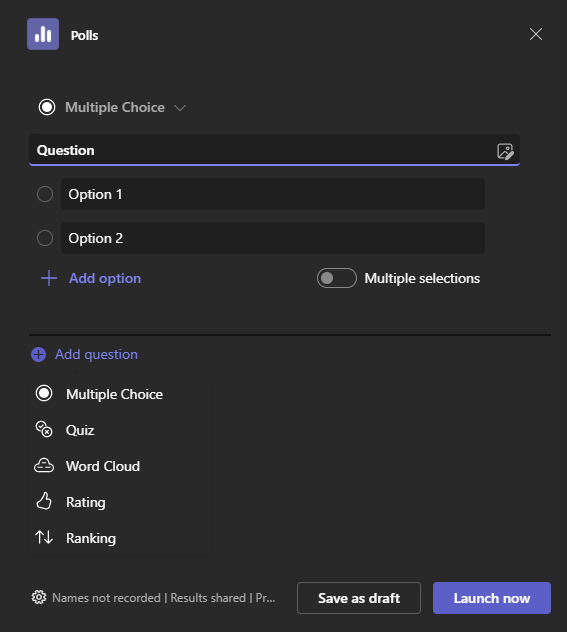Microsoft has been making updates to Forms within Teams and the app itself.
Microsoft has been slowly updating things in Teams recently, you may have noticed new things appear and then disappear again (the different meeting options being one). Well, now they are changing things in Teams meetings and the toolbar has had a facelift.

Polls
The Forms app has also changed to Polls you may have noticed this change already, if not, never fear it will come soon.
Polls are the perfect way to:
- Check learn is taking place
- Identify knowledge gaps for individuals and groups
- Help with lesson planning
- Provide a level of anonymity, reducing anxiety for less confident students
- Provide targeted formative feedback
- Promote discussion
- Ensure whole class engagement
with the new features, it makes doing this even easier all from within Teams without the need to link to external sites.
Polls include several question types including;
- Word Clouds
- Multiple choice
- Multiple choice quiz
- Instant polls
Let’s take a look at these features in more detail below.
Currently, you can only add the polls app to Calls and Meetings that are not attached to a Team or Channel. Hopefully, this will also be updated soon as currently, you can’t add any apps to Meetings hosted within a Team or Channel which is a step backward.
Polls can be found within the Apps tab at the top of the meeting. Once you add Polls it will appear on the toolbar at the top of the Teams meeting along with Chat and Reactions etc.
Opening the Polls app adds a window to the right of the screen in the same way as using the Chat and Participants options.
Opening the Polls app adds a window to the right of the screen in the same way as using the Chat and Participants options.
The new app offers:
- A range of suggested questions to choose from
- The option to add your recently used poll questions from other meetings and calls
- The ability to launch an instant poll for quick responses based on a question you pose vocally within the meeting.
By default, polls are anonymous however from the bottom of the polls section you can see ‘Names not recorded / Results Shared’ if you select this you can change it to ‘Record the names of respondents (only visible to creator)’ allowing you to see exactly how your students are responding to your questions. Viewing how individuals have answered provides opportunities for targeted questions, additional support, and stretch and challenge.
With the new Polls app, you will find the regular affair of options including question choices, word cloud, ranking, and rating; however, what elevates Polls now is the ability to do multiple questions in one go.
You can add as many as you like and construct a quiz with an array of questions and types.
If you add a new poll and select Multiple Choice for example you can complete your question then select the ‘+ Add question’ button allowing you to add another question type to this one poll.
If you are wanting this to work as a formative assessment you will need to make sure you select the setting at the bottom to change it to record the names of respondents.
Once you are happy you can select the ‘Launch now’ button, the multiple question poll will then post in the polls window and also pop up in the middle of the screen for students to respond.
Forms Updates
Along with the new Polls feature, Microsoft has also been updating Forms which you can find out more about in the video below from Microsofts own Mike Tholfsen:
Help and Support
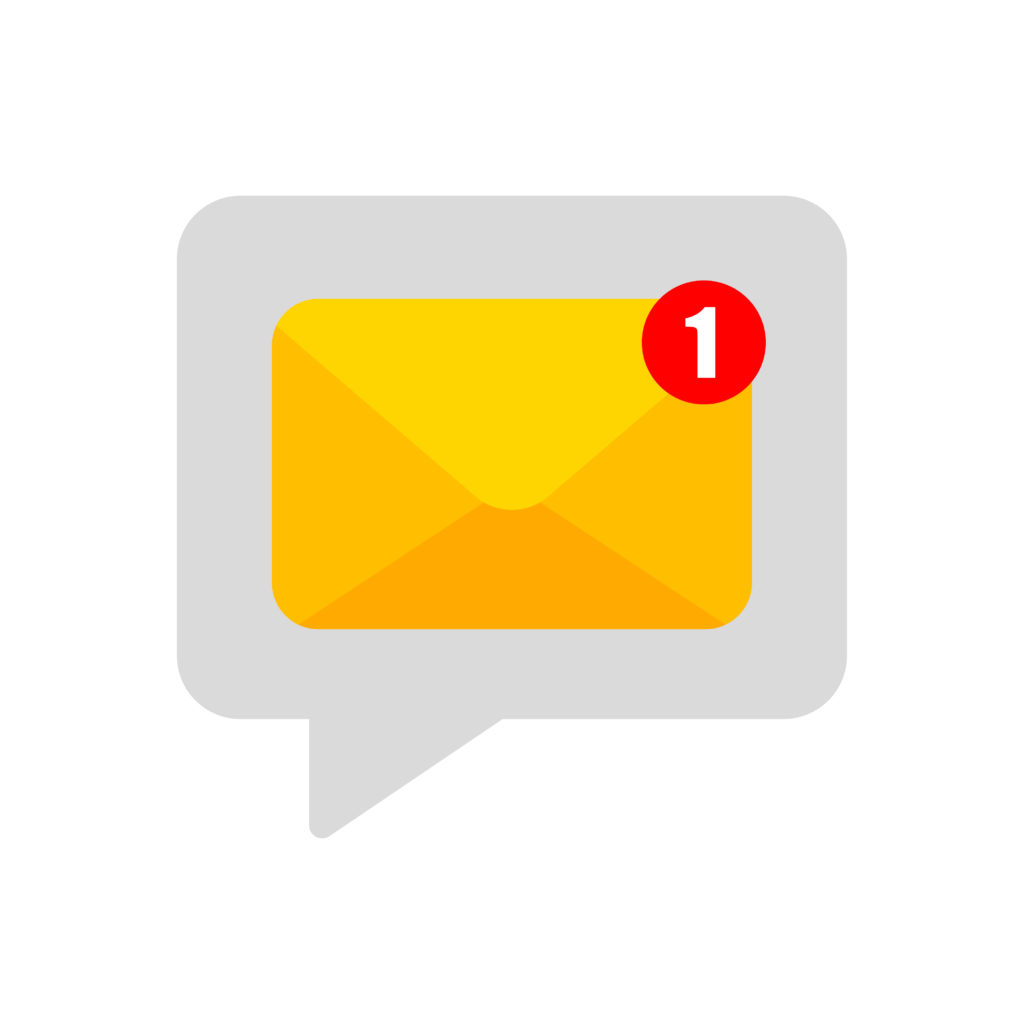
As always contact the Digital Learning Team for more information, guidance, and support.