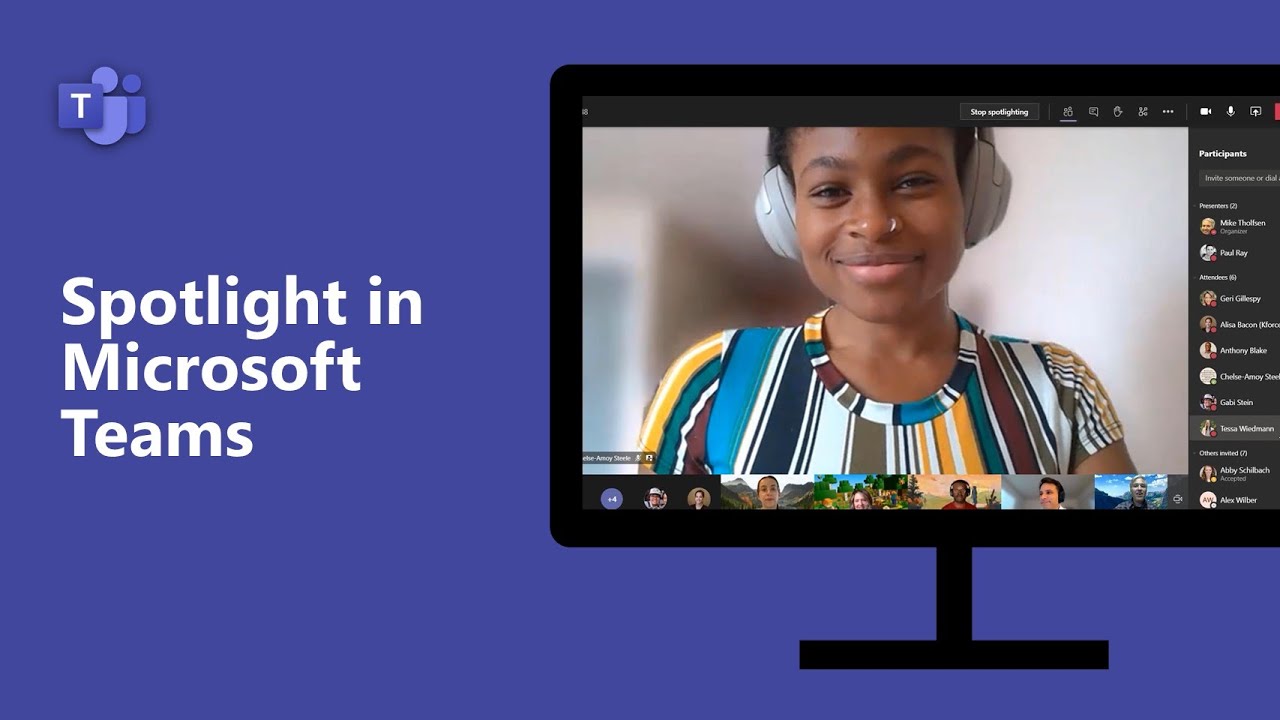What?
Spotlighting a video is like pinning it for everyone in the meeting. If you’re an organizer or a presenter, you can choose anyone’s video (including your own) to be the main video people see.
Why?
As a lecturer, you may wish to focus the ‘spotlight’ on specific individuals when asking questions, almost as if you were in the classroom directing questions at specific individuals.
You could use spotlighting for many obvious teaching, learning or assessment purposes including the following:
- Direct questioning to learners
- Short presentations or verbal answers to questions
- AfL activities (particularly self and peer assessment)
As you can already predict this feature might make it easier for you to gauge a specific learner’s engagement and level of understanding for a particular segment or activity.
One example that may provide useful when spotlighting could be to ask students to hold up their written work or answers to a question/exam question live on screen making it easier for other learners to provide peer assessment.
How?
You can follow these simple instructions or watch the video below to learn more about how to use the spotlight feature.
Spotlight someone else’s video
There are a couple of different ways to do it:
- Right-click on the person’s video itself and select Spotlight from the menu.
- Alternatively, you can select Show participants to see a list of everyone in the meeting. Find the name of the person whose video you want to highlight in the list, right-click on their name, and select Spotlight.
When you’re ready to end the spotlight, right-click again and choose Stop spotlighting.
Spotlight your own video
To highlight your own video for everyone else:
- Select Show participants.
- Under Participants, right-click on your name and select Spotlight.
Right-click again and choose Stop spotlighting to exit.