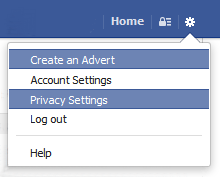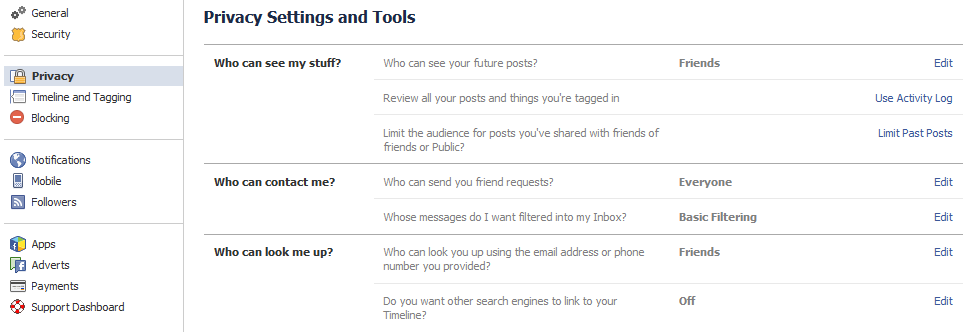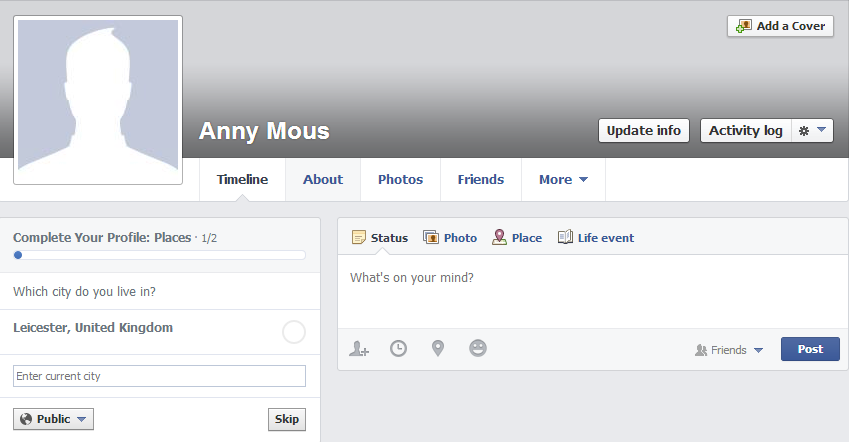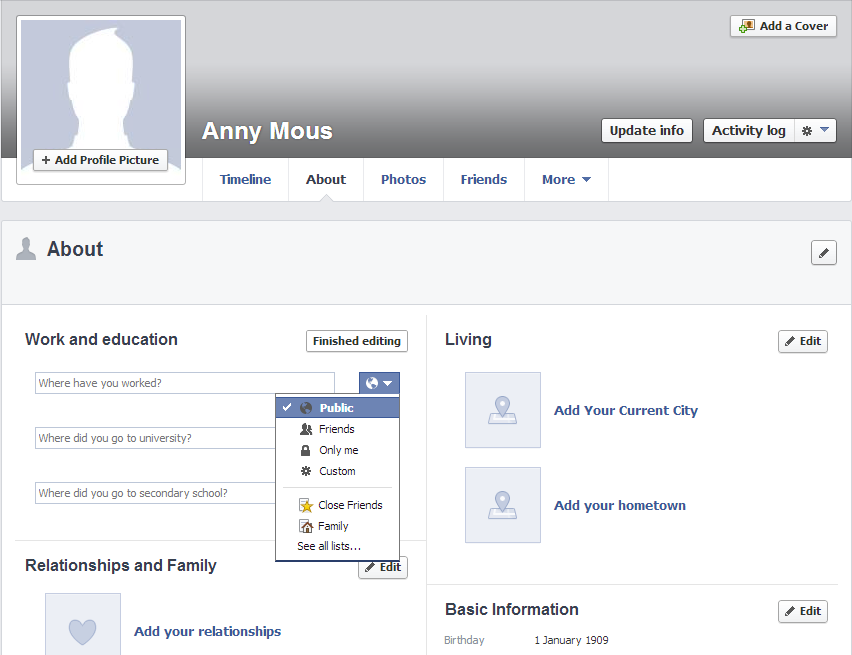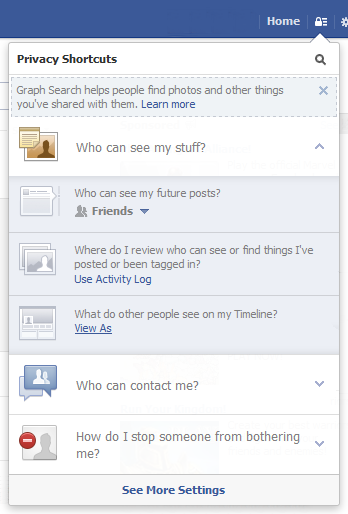Taking care with social media: protect yourself against Facebook ‘mishaps’.
During a recent staff development session on professional conduct, it became clear that many staff were concerned about the use of social media and unaware of how Facebook privacy settings could be changed. It is important that personal Facebook accounts are set to protect the user against any inappropriate behaviour towards them, keeping the professional boundaries clear.
Facebook has many privacy settings that can make it difficult to know exactly what can be seen and by whom. You can adjust the privacy settings for your posts, images and profile information.
The short guide below shows how to do this, but if you have any problems at all, please come and see the eLearning team in B031, we’ll be happy to help.
Adjusting who can see your updates
You can change who can see your updates in your Privacy Settings.
There is another option on this page that will let you change all of your old posts that were available to the public or friends of friends to be only available to your friends. This can be useful if you have been using Facebook without limiting who can see your posts in the past.
Adjusting who can see your personal information
You may also want to limit what information can be seen on your profile. To change this you need to navigate to your profile page by clicking on your name to the left of the screen and then click the “About” link.
Almost all of this information (with the exception of your current profile picture, name and cover picture) can be hidden from public view by clicking the drop down menu and selecting Friends, or even ‘Only me’. You may want to consider removing the information from Facebook entirely if you are considering using ‘Only me’.
You can personalize your privacy settings for each item using the drop down menus found next to the information:
Once you are happy with your settings, it’s good to check what it looks like from another person’s perspective. Using the ‘What do other people see on my Timeline’ tool you can check what your page looks like to the general public, as well as friends of friends, or friends.