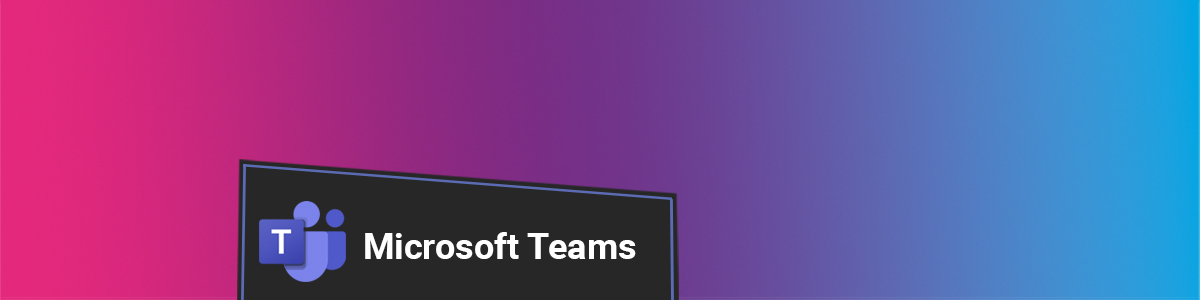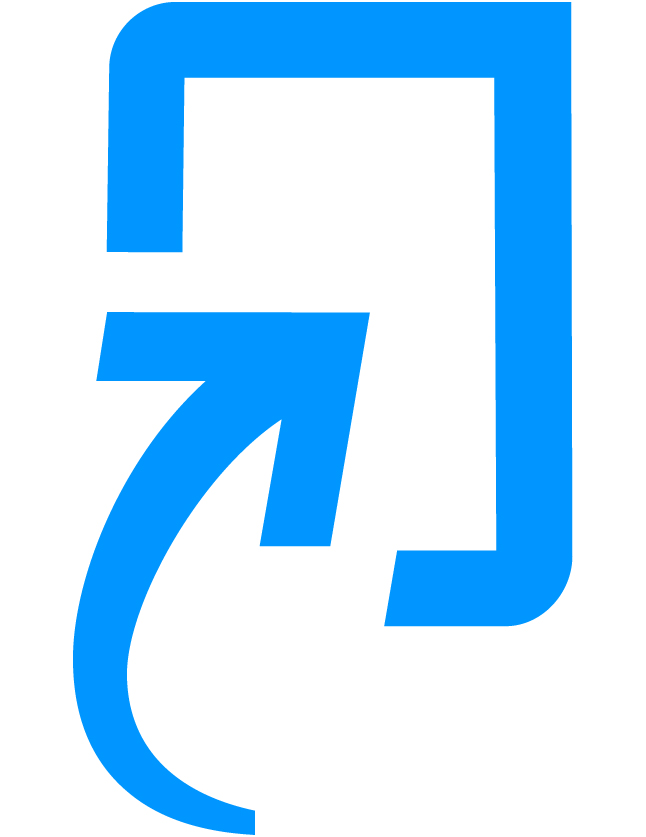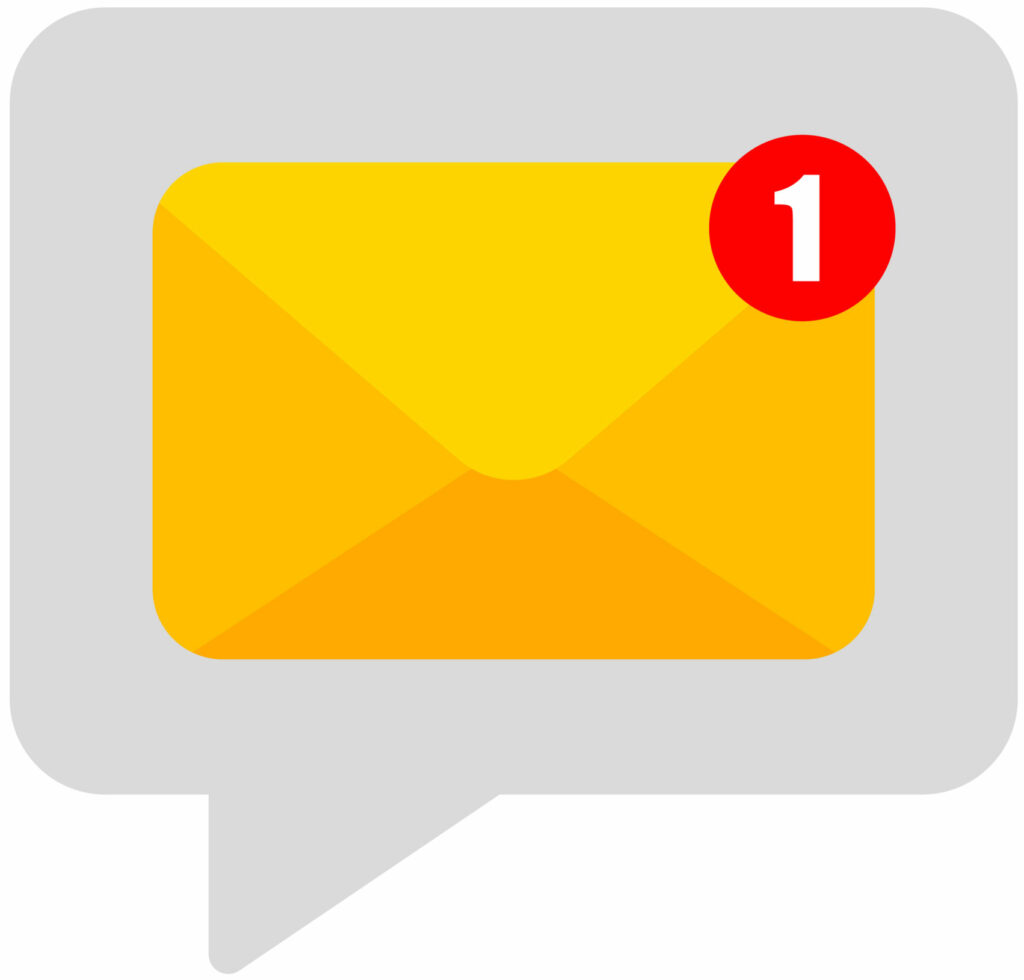Teams’ rollover will take place during CPD week, Wednesday 2nd to Friday 4th July. Unlike LearnZone, Teams will remain live and accessible during this time.
This year’s update will bring three big changes: auto-archiving of Class Teams, a new way to create Teams, and Turnitin for summative assessment.
Archiving Class Teams
All Teams sites used for teaching will automatically be archived. Staff and students will still be able to access archived Teams from “Your Teams and Channels” in read-only mode. Owners of the Teams can restore them as required.
This is to ensure that students are not accessing pages unsupervised and to preserve the team for future access if needed.
Teams sites that span across multiple academic years can be restored; however, the naming convention needs to meet the following standard: “name of Team“, “academic year“, and “ProSolution course code” (for example, Knitting year 2 – 25/26 – KFH5021).
Watch the video below to learn how to restore an archived Team.
Creating a new Team
The way you create Teams is changing. To create a new Team, you will now be required to complete this Form. The Team will then be set up automatically using the information you provide. The creation of the Team might take a few minutes. Should the Home Page or the Files tab be unavailable, exit the Team or restart the application.
This will aid auditing and administration, as well as setting up well-structured teams, which will help students and staff navigate them more easily.
Turnitin in Teams
Turnitin is finally coming to Teams! This will give departments that are on the online teaching platform Model 2: Teams the ability to move from LearnZone for summative assessment to Turnitin on Teams.
Summative assessment course pages on LearnZone will not be rolled over for these departments, as we expect everyone who is on Model 2 to use Turnitin in Teams and not LearnZone.
You can find out how to access Turnitin in Teams while also learning about Turnitin’s updated interface in our recent Turnitin update blog.
Next Steps
After rollover, you will need to create your new Teams sites; everything you need to know and include can be found by following the Minimum Expectations for Teams.
If you are on Model 2: Teams, take the time to become acquainted with how Turnitin works in Teams.
You should also continue to check the accessibility of your resources so they meet accessibility legislation. If a document is not accessible, it should not be uploaded or shared through Teams. Learn more about accessibility in our training course, Accessibility Essentials, on StaffZone. You can also follow this link for our blogs on accessibility.
Help and Support
For a full list of our approved platforms and technologies, visit our dedicated blog page.
As always, contact the Digital Learning Team for more information, guidance, and support.