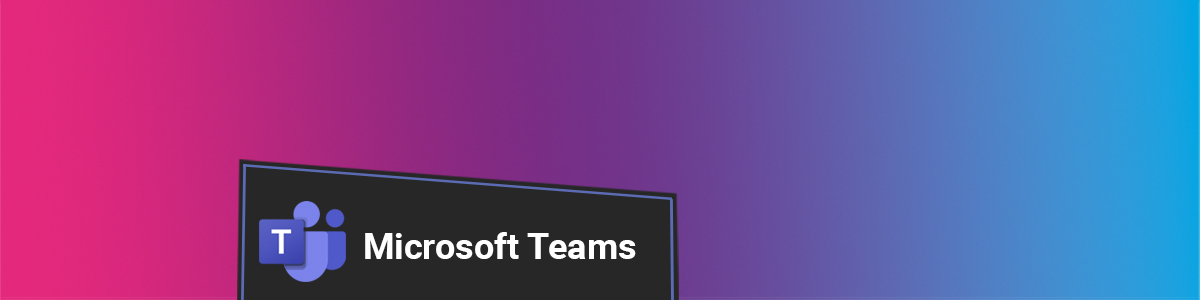If you are hosting an online event with externals, for example an applicant event, you must follow the process below, outlining how you set up and conduct the meeting:
Meeting checklist
If you are presenting and sharing your screen during the meeting, make sure to:
- Set yourself to Do not disturb.
- Close Outlook.
- If you are in a shared office/space, let everyone know you will be in a meeting with externals, so they can act accordingly.
- Mute the microphone initially. This can then be unmuted when needed.
- Apply a background filter. We recommend that for external events, you use a Loughborough College Group background.
- Share a Window instead of a Screen.
Setting up a Town Hall meeting in Teams
All online external events should be conducted via a Town Hall meeting in Teams. To set this up correctly, follow the process below.
- From the Teams calendar, select the New event dropdown, then Town Hall.
- Give the event a Title, set the Start and end date and time, and add a Description.
- Under Event group, add additional Co-organisers, Presenters and any External presenters.
- Set Event access to Public if people from outside of the organisation are due to attend.
- Select Save and send invites at the top of the window, then Publish in the top right corner.
- Your additional Co-organisers and Presenters will be sent an invite. You can now copy the Join link to share with all attendees.
Meeting Options
- The microphone and camera for attendees are disabled and cannot be turned on. The Q&A function is automatically enabled and should be promoted and used to manage all questions from the attendees.
- The event is automatically recorded and transcribed, so you should inform the guests of this.
Joining and running the Town Hall Event
- Select Join from the event inside your calendar.
- Set a Background filter and make sure your Microphone is toggled off to begin with, then select Join now.
- After joining, the Town Hall event will not start, and attendees will not be able to join until an organiser has selected Start Meeting in the top right corner.
Prepare before going live
- Share your “presented” PowerPoint window.
- Toggle on the person who is presenting and/or the shared screen (PowerPoint).
- Turn on your microphone.
- Select the Start meeting button in the top right corner when you are ready.
- Begin your presentation and toggle on and off presenters as needed.
- Once you are finished, stop sharing and select End Event.
- Only the Organisers, Co-organisers, and Presenters will remain in the meeting. When you are done, select Leave.
You should know now how to set up and run online external events using Town Hall in Microsoft Teams.
Help and Support
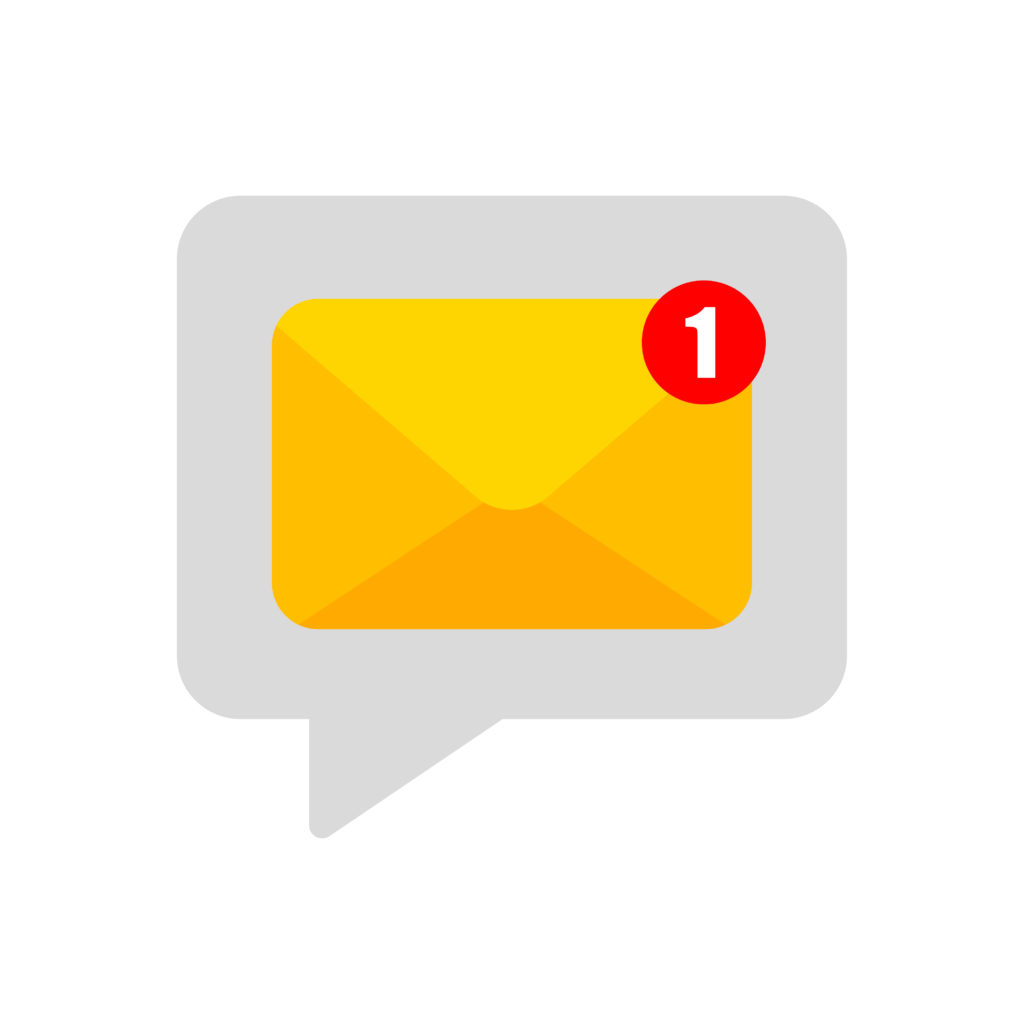
As always, contact the Digital Learning Team for more information, guidance, and support.