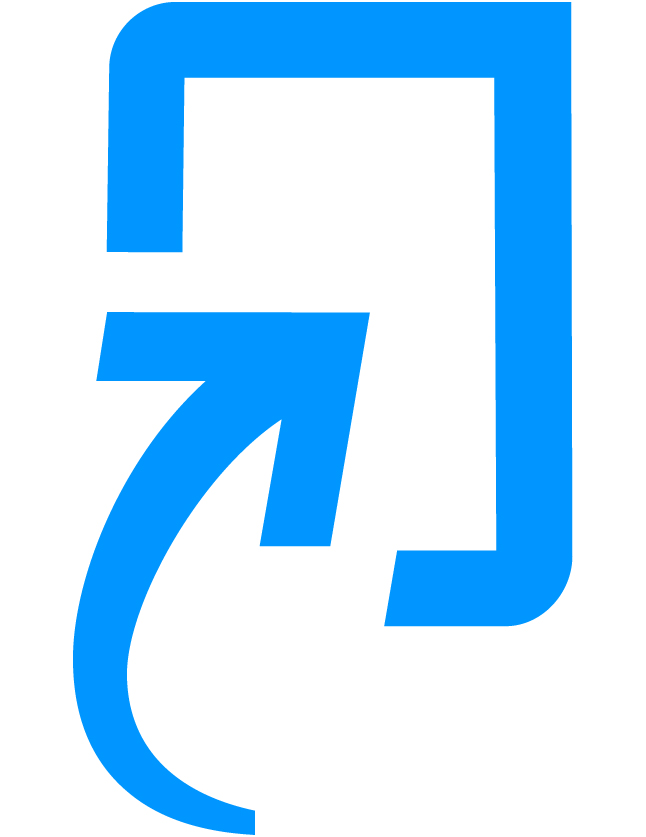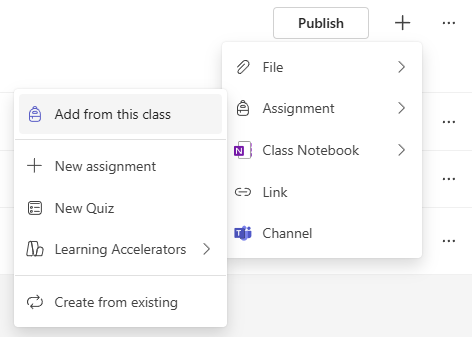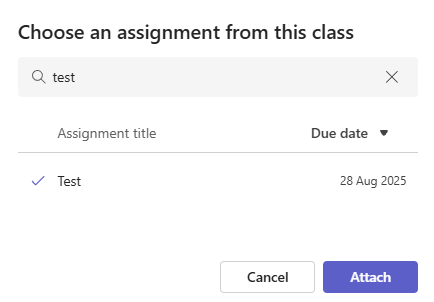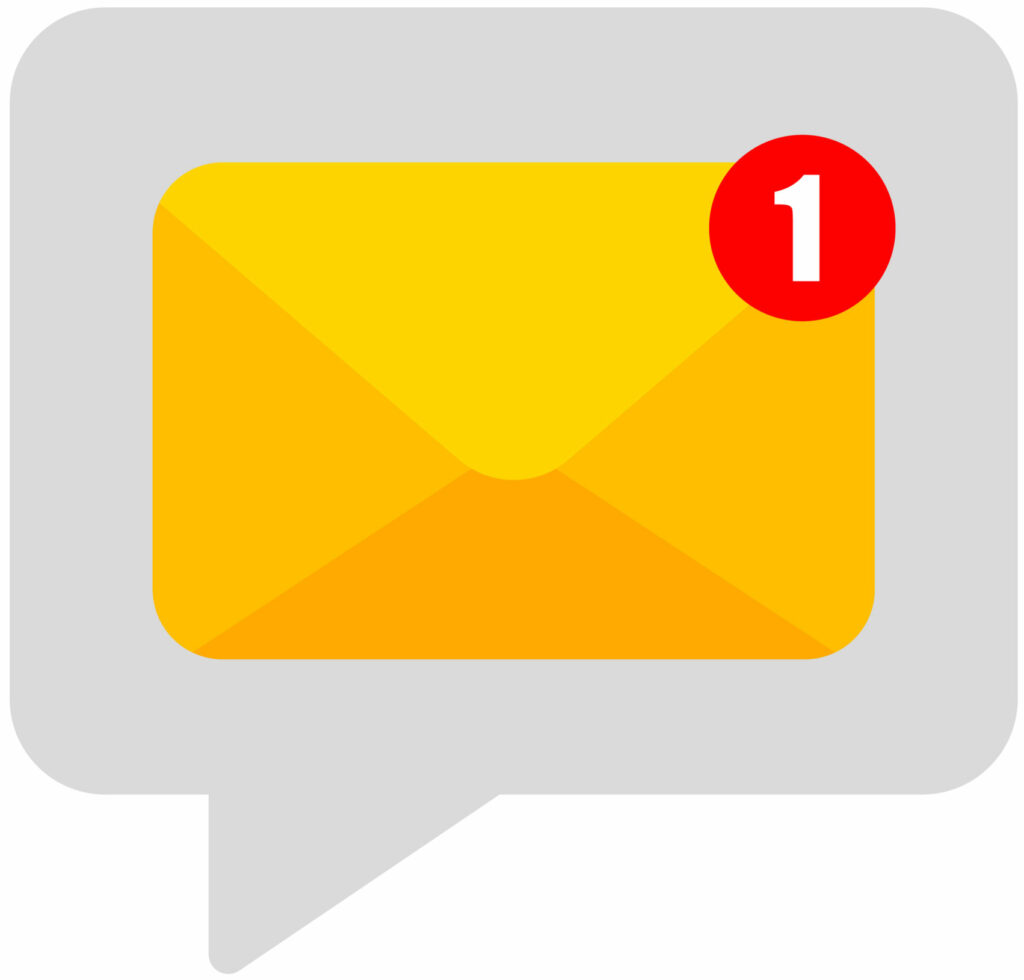Turnitin is now available on Teams, with a new updated interface. As a result, the process you are used to for creating and sharing assignments has changed. But don’t worry – we’ll guide you through each step!
You can find our full Turnitin course on StaffZone.
Turnitin on Teams
Turnitin can be added as a “Tab” at the top of the “General” or primary channel of a Team. From there, teachers can create assignments, view and edit previously created ones, as well as mark student submissions.
Alongside a cleaner, more streamlined interface, another important change is the removal of assignment “Parts”. This means that if your assignment includes multiple components (such as a draft and a final submission), you will now need to create a separate submission link for each one.
The Feedback Studio has also received a new, cleaner design while retaining its features. You can access the official interactive demo by selecting the link.
Learn how to add Turnitin to Teams and how to create assignments by watching the video below:
+ How to add the Turnitin tab and create a Turnitin assignment on Teams – written instructions (select to expand).
- Head to your chosen Team.
- From the top of the General channel, select Add a tab.
- Search for Turnitin and select it, then press Save.
- Once the Turnitin tab has loaded, select the Create Assignment button.
- Configure your Turnitin assignment, giving it a name, instructions, and setting the correct start, due, and feedback release dates, as well as customising the submission and Similarity Report settings. Most of them can be edited later.
- Select Create Assignment.
- Your assignment will be visible in the Turnitin tab and will simultaneously create a Teams Assignment that links to it.
- Select to view and grade students’ submissions or edit the assignment.
How to add Turnitin Assignments to Classwork
To add a Turnitin assignment to Classwork, you will need to add the “Teams Assignment” that is created simultaneously (which has the Turnitin link within it) to the module.
- Head to the Classwork module you wish to add the assignment to.
- Select the + “add resource“, then “Assignment” and “Add from this class“.
- You can then pick or search for the assignment from the list. When you have found it, select “Attach“.
The Teams Assignment will then be added to the Classwork module. The Teams Assignment includes a link to the Turnitin Assignment within it. Students just select the link under “Reference Materials“, and are taken directly to the assignment in the Turnitin tab.
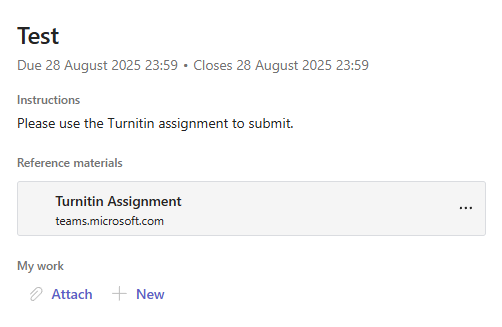
How to maximise the Turnitin window
To make creating and marking assignments easier to see and navigate, you may want to make the Turnitin tab full-screen.
To do this, you have a couple of options:
Select the “down arrow” of the Turnitin tab, then either “Open tab in new window” or “Expand tab“.
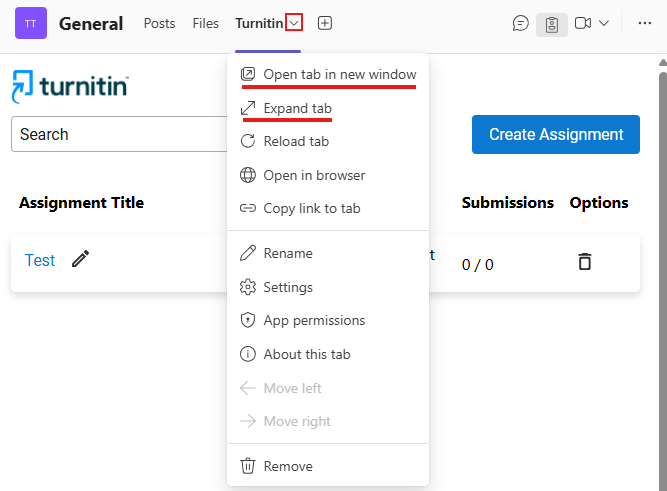
“Open tab in new window” will do exactly that, allowing you to make the pop-up Turnitin window full-screen.
“Expand tab” removes the Teams menu from the left and the channel tabs at the top, meaning the Turnitin view is larger. Select the “collapse tab” in the top right corner to exit the expanded mode.
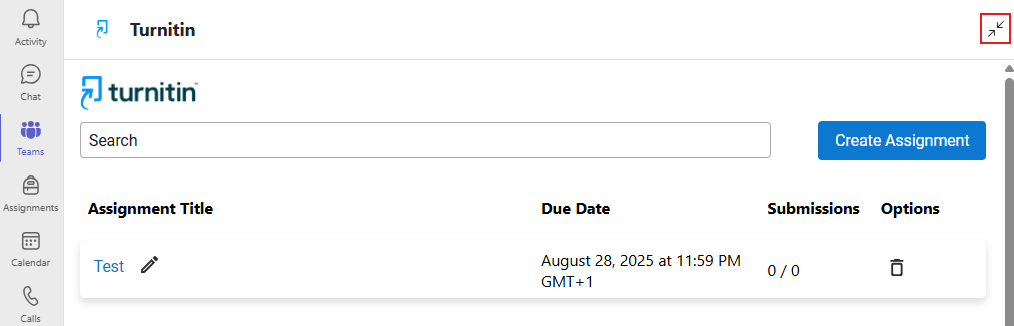
Help and Support
For a full list of our approved platforms and technologies, visit our dedicated blog page.
As always, contact the Digital Learning Team for more information, guidance, and support.