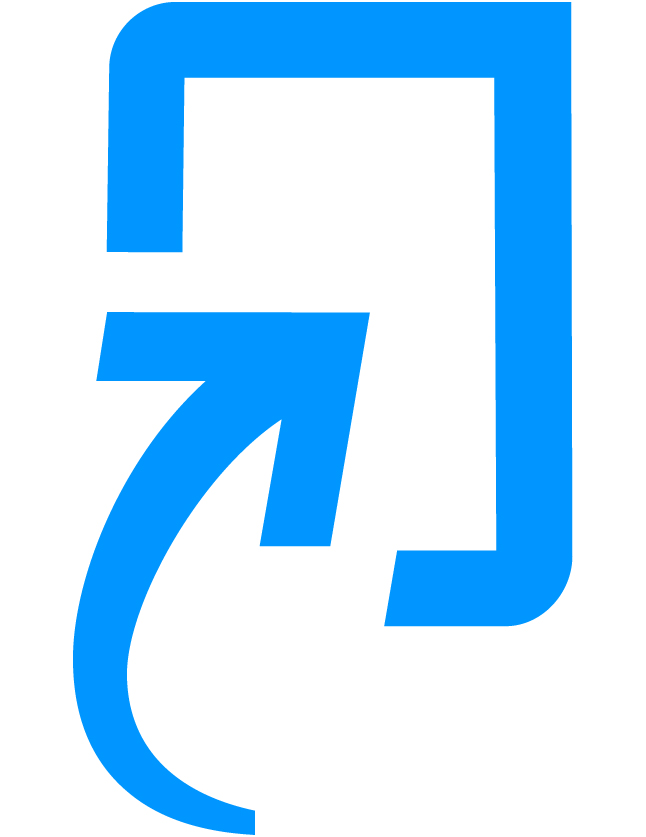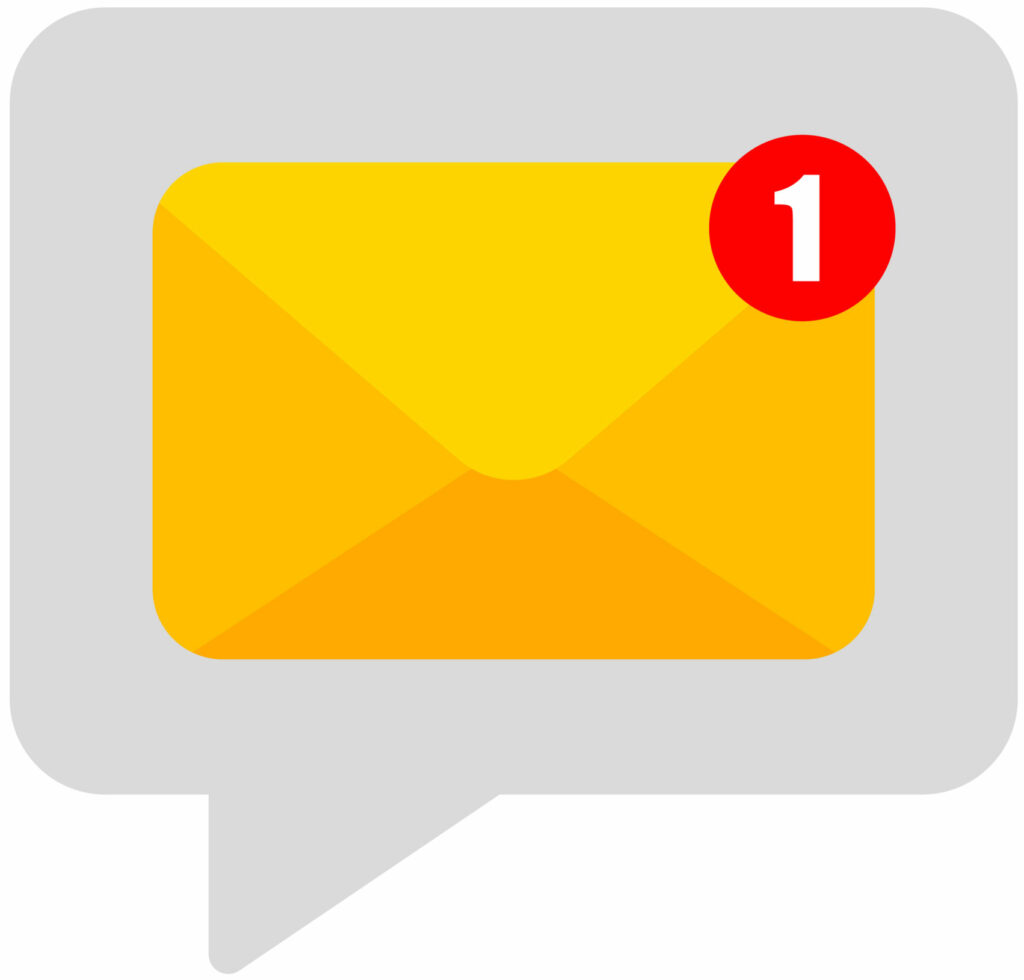Turnitin has updated both its interface and the way it integrates with LearnZone. As a result, the process for creating assignments has changed. But don’t worry – we’ll guide you through each step!
You can find our full Turnitin tutorial on StaffZone.
Turnitin on LearnZone
Alongside a cleaner, more streamlined interface, Turnitin’s integration with LearnZone now works a little differently when it comes to creating assignments. Instead of completing all the settings on a single page within LearnZone, you will now be taken to a pop-up window where the assignment is configured directly in Turnitin.
Another important change is the removal of assignment “Parts”. This means that if your assignment includes multiple components (such as a draft and a final submission), you will now need to create a separate submission link for each one.
The Feedback Studio has also received a new, cleaner design while retaining its features. You can access the official interactive demo by selecting the link.
Important
The first time a Turnitin assessment is created in a course, it might take up to 2 hours before the students appear in the list, which means no submissions will be visible or gradable. Students can still submit assignments during this time, but will not be able to see their submission or receive confirmation until the assignment loads properly. We advise to set the assignment with at least a 2 hour delay between creation and start date (when it becomes available to students).
Subsequent assignments load and work almost instantaneously.
Watch the video below to learn how to create assignments using the new version of Turnitin on LearnZone:
To create a Turnitin assignment on LearnZone:
- Head to your chosen course and topic.
- Select Create learning activity.
- Give your activity a title and customise LearnZone’s settings, such as visibility and access restriction.
- Press the Select content button located on the left side to open a pop-up window.
- Configure your Turnitin assignment in the pop-up window, giving it a name, instructions, and setting the correct start, due, and feedback release dates, as well as customising the submission and Similarity Report settings. Most of them can be edited later.
- Select Create Assignment to close the pop-up window.
- Press Save and return to course to finalise creation.
- Your assignment will be visible in the chosen topic. Select it to view and grade students’ submissions or edit the assignment.
Detailed guides on how to create and mark Turnitin assessments on both LearnZone and Teams will be made available on StaffZone.
Help and Support
For a full list of our approved platforms and technologies, visit our dedicated blog page.
As always, contact the Digital Learning Team for more information, guidance, and support.