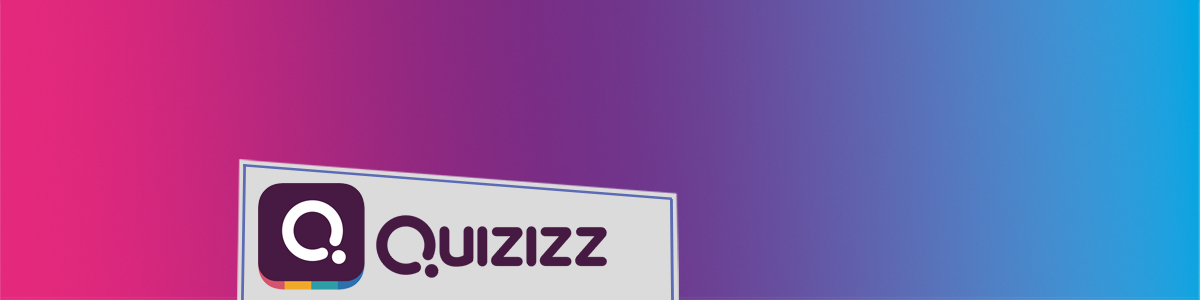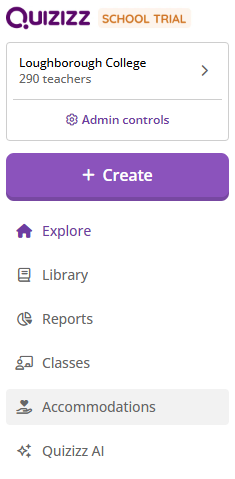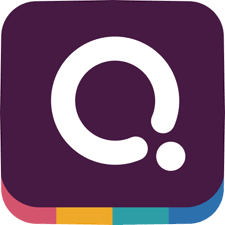
Ensuring all students can engage with assessments is crucial for effective learning. The Quizizz accommodations page offers a range of tools to support diverse learning needs, allowing educators to customize quizzes for accessibility and equity.
Explore the Options
Quizizz provides a varied and comprehensive selection of accessibility options. The accommodations include:

Extra Time on Questions: Students who need more processing time can receive extended durations for answering each question.

Read Aloud Option: A text-to-speech feature that supports students with reading difficulties or those who benefit from auditory learning.

Reduce Answer Choices: Simplifies multiple-choice questions by limiting answer options, making it easier for students to focus.

Dyslexia-Friendly Font: A specialized font designed to improve readability for students with dyslexia.

Desmos Calculators: Integrated scientific and graphing calculators to assist students with mathematical calculations and problem-solving.
Applying Accommodations
In order to access, apply, and manage accommodations in Quizizz, select the “Accommodations” tab in the left-hand side navigation panel.
Upon pressing the tab, the accommodations page will open as shown in the image below, with a list of students imported from your classes on the left, and the list of accommodations on the right side (visit Quizizz’s official tutorial on how to import your Microsoft Teams Class to Quizizz).
To apply accommodations, simply:
- Select a student, or students, from the list. You can filter the list by classes, student names as well as applied accommodations.
- Choose the appropriate accommodations from the list and apply additional settings to further personalise the accommodation.
- To add more accommodations to specific students, deselect all other students and apply more accommodations to the chosen student.
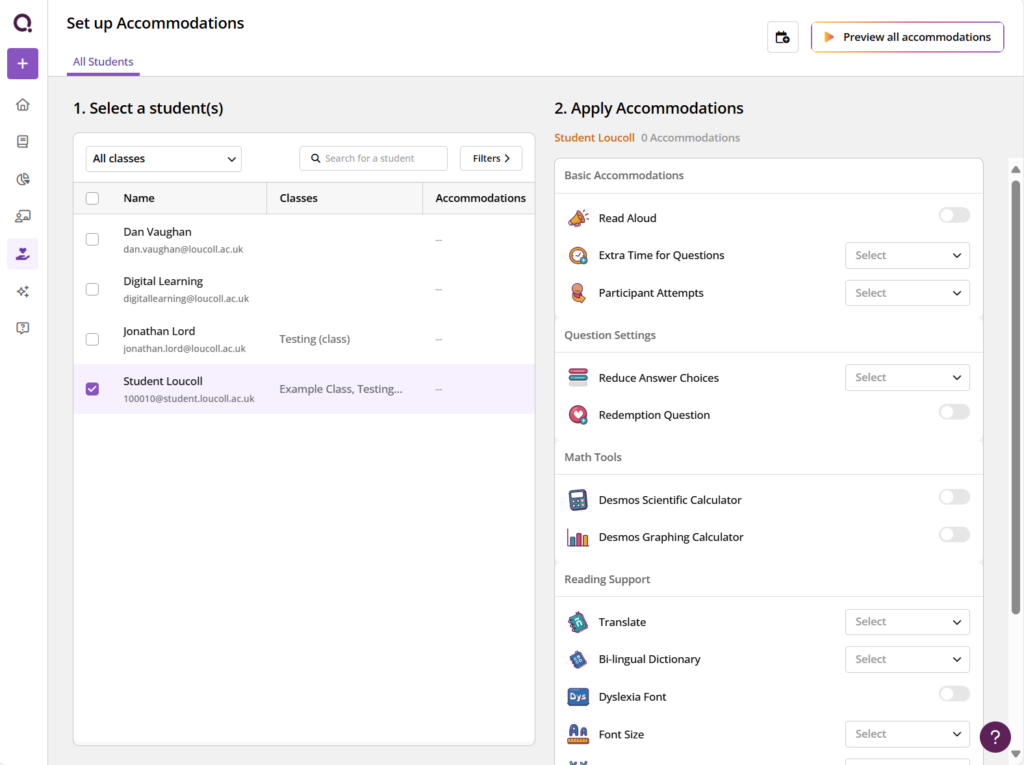
Accommodations will be saved for the selected student and can be easily applied for multiple assignments. You can always edit the settings, should the accessibility requirements change or are no longer needed.
In order to be able to use the set accommodations, the quiz or lesson need to be assigned to the class with the chosen students. In order to achieve this, enable the “Add accommodations” slider and Assign the quiz, choosing the appropriate class in the window that opens. You can learn more about Quizizz by accessing our training module on StaffZone.
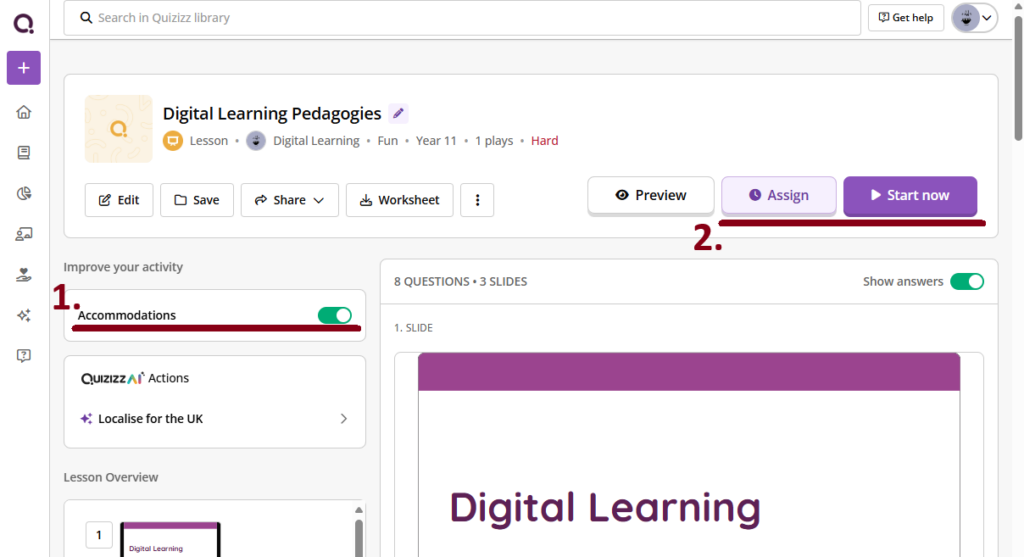
If the slider is enabled, the accommodations window will open as a part of the assigning process. There, you will be able to see the saved accommodations for your students and confirm them or modify them.
To learn more about the available types of accommodations and how to apply them, visit the official tutorials:
- Differentiate for Every Student’s Needs With Accommodations on Quizizz
- Accommodations Available on Quizizz
Help and Support
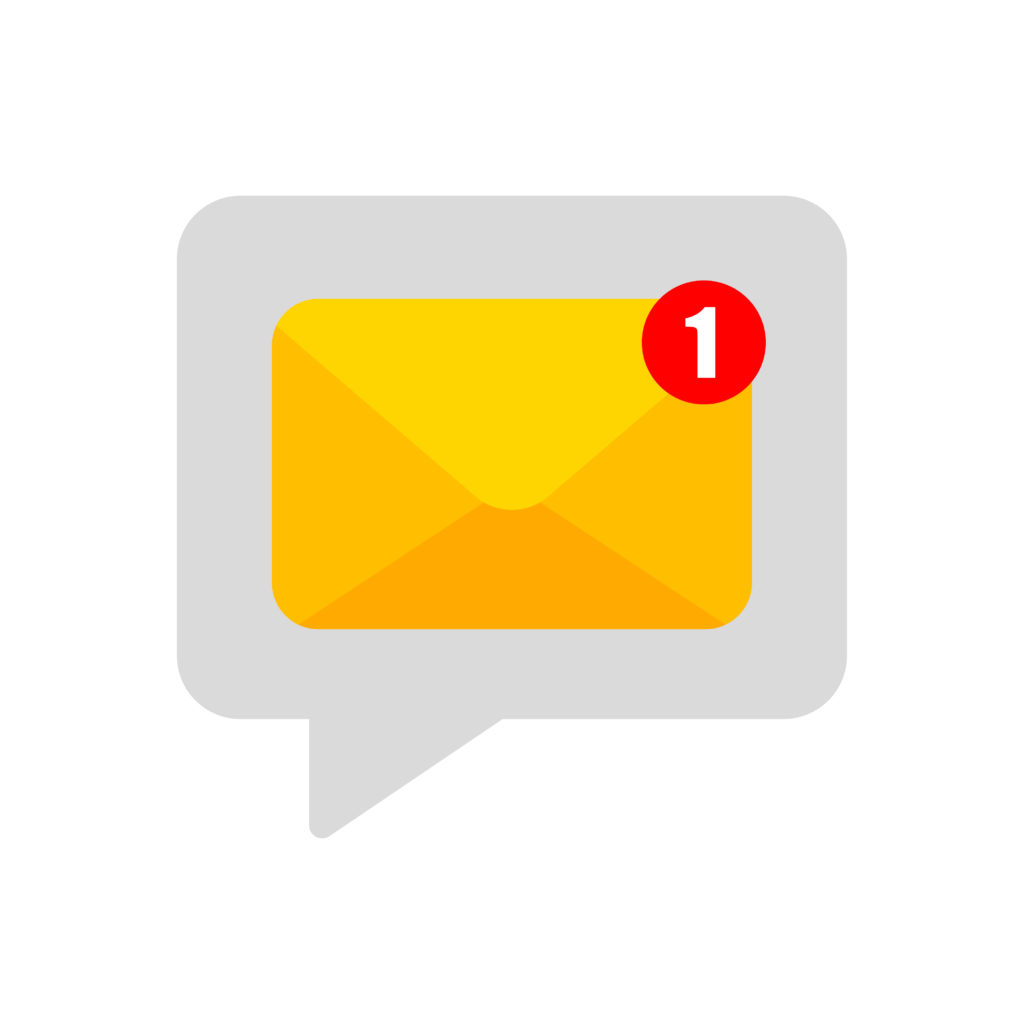
As always, contact the Digital Learning Team for more information, guidance, and support.