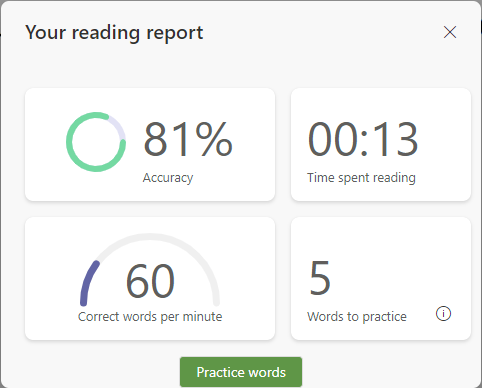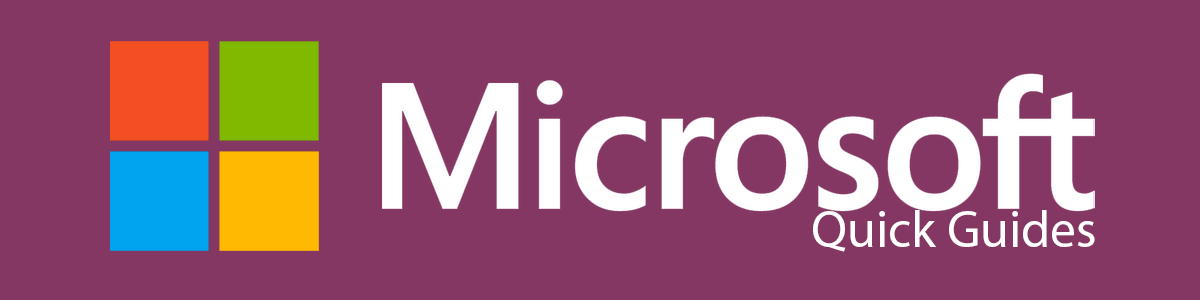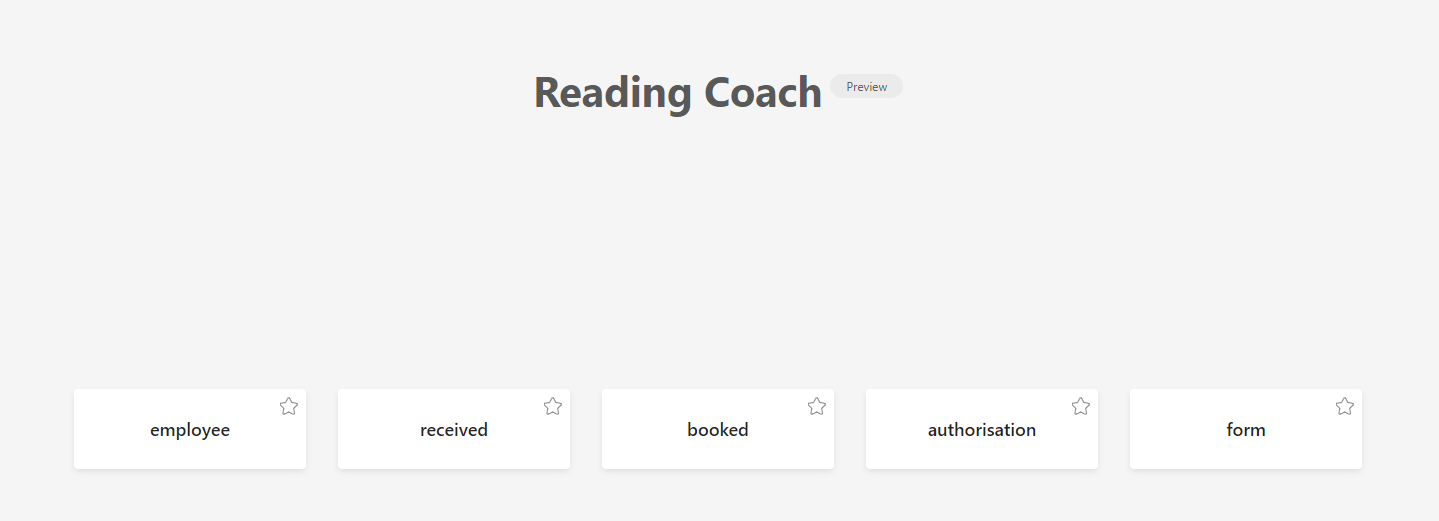WHAT IS READING COACH??

Reading Coach as part of immersive reader provides students with personalised and independent practice of words that Reading Progress identifies a student has mispronounced.
Reading coach is also available as Reading Progress assignments in Microsoft Teams
Reading Coach
Reading Coach identifies the five words that were most
challenging for each individual student and gives them a supported opportunity to practice the words again.
Use the tools to get more comfortable with the word.
- Select Hear the word to listen to the word read to you.
- Select Stretch the word to break the word into syllables.
- Select See a picture to open an illustration of your word.
Use In Immersive Reader
In Immersive Reader, go to the Reading Preferences pane,
Enable Reading Coach to practice reading out loud and receive
focused practice.
The Play button
changes to a
Microphone button.
Students can select
the Edit button near
the Reading Coach
toggle to customize
parts of the coach
including the voice,
feedback style, and more.
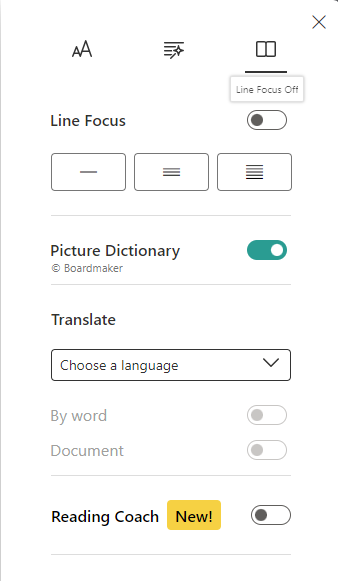
Reading Coach Results
Review your mistakes. select any highlighted word then press Jump to word to see and hear how you read it.
Select Leisten to this word to hear how it is supposed to be pronounced
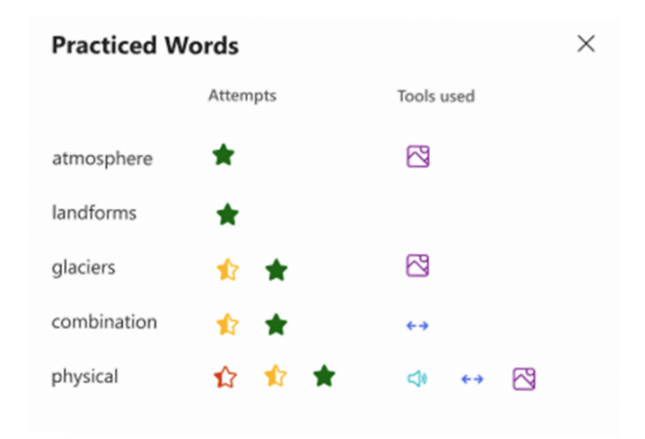
Attempts shows how many times the word was practised.
Tools used to indicates which tools (if any) were used tools to help them practice.
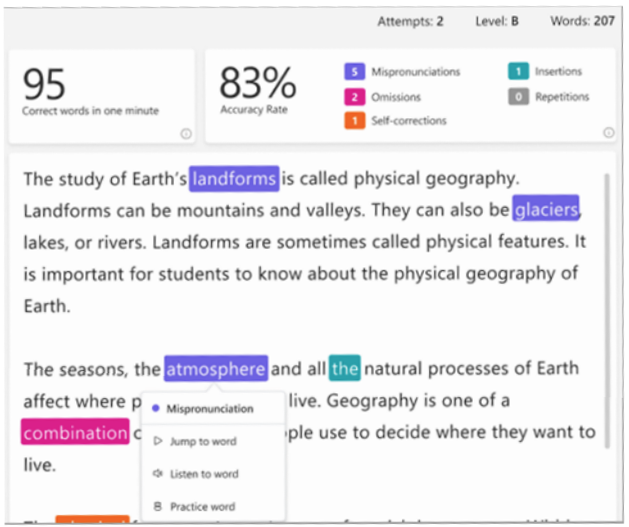
Reading Report
Once the the student selects Let’s read, a 3…2…1 countdown appears and practice begins.
The student reads out loud for as long as they like while Immersive Reader “listens” to their performance.
When finished the reader selects Stop and a reading report immediately provides data on their reading speed, accuracy, time spent reading, and any words to practice.