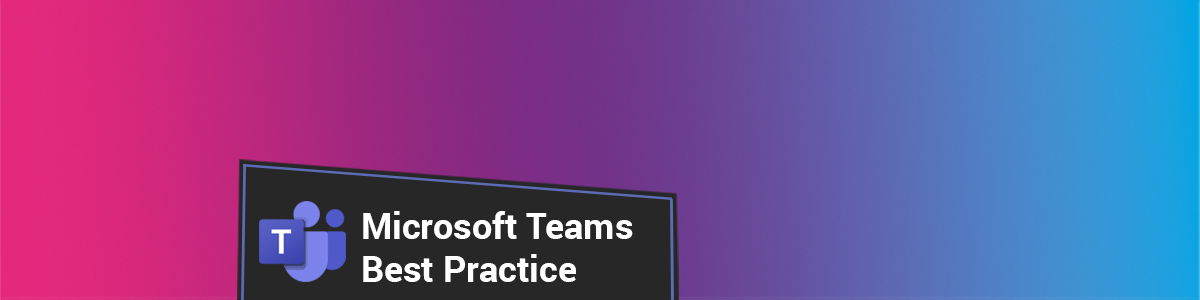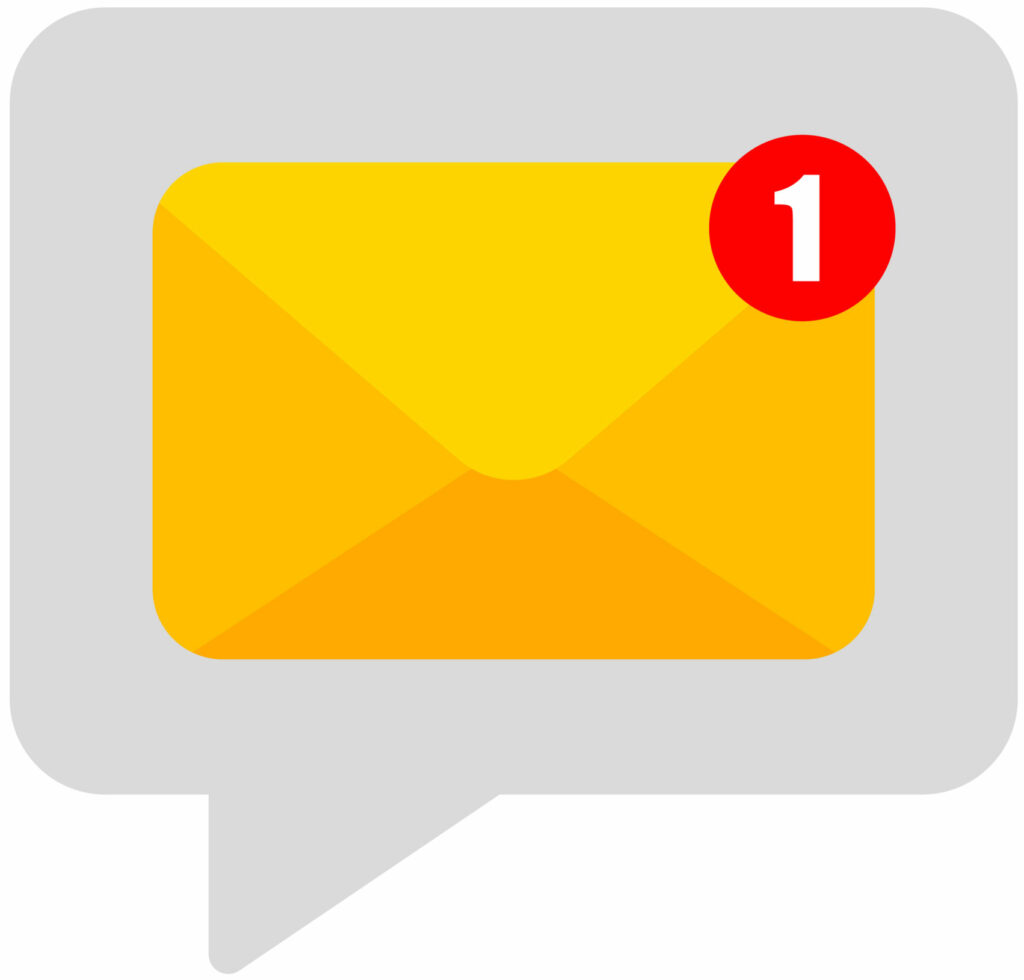What is the Best Practice for Microsoft Teams?
The Digital Learning Team has developed two models for the college’s online provision (see below) to ensure a clear, consistent learning journey for students. Curriculum teams have identified which of the two models they intend to use. This document outlines the content that must be included on your learning platforms to follow the best practice for your model.
- You can view and download the full Microsoft Teams Best Practice Guide here.
- You can view and download the Microsoft Teams Best Practice Checklist here.
| Platform | Model 1: LearnZone as the main learning platform | Model 2: Teams as the main learning platform |
|---|---|---|
| Teams | – Synchronous learning via Teams meetings and Breakout rooms. – Class community / discussion using Channels. | – Synchronous learning via Teams Meetings and Breakout rooms. – Class community / discussion using Channels. – Formative assessments using Teams Assignments and approved third-party apps. – Resources and activities structured using Classwork. – Summative assessment using Turnitin assignments. |
| LearnZone | – Formative assessments using LearnZone activities and approved third-party apps. – Resources and Activities structured using LearnZone sections. – Summative assessment using LearnZone Turnitin activity. |
Naming Conventions
The naming of Teams must be clear, meaningful and easy for students to understand and find. They should be labelled with the full name of the unit/module and must include the academic year and the ProSolution course code at the end. Any Channels within a Team should also be named appropriately.
Members
Every Class Team should have the relevant teachers added as ‘Owners’ along with a curriculum manager. This way, the Team is less likely to be lost or abandoned if a staff member is to leave.
Students should be added as ‘Members’, and if they leave or move courses, they should be removed from the Class Teams.
All Class Teams will have an Admin account added in for quality assurance, which should not be removed.
Teams Management
It is the responsibility of the teacher to manage the Class Team, including its members, and uploaded TLA resources and activities, including but not limited to: Class Notebook, Classwork, (Formative) Assignments and shared third-party apps. You must also create new Teams after rollover each year.
Home Page Overview
The Home Page for a Class Team can be edited and designed as the teacher pleases.
It must, however, include the following:
- Contact details for the teacher/s of the unit/module, this being name/s and email/s. It may also include office locations and working hours of each teacher involved in delivering the content.
- An Introduction/Details of the unit/module must be clearly displayed to students. The Course specification documents likely offer the text that can be adapted for this purpose. Ensuring this information has been added will help all users to be able to fully identify a unit/module.
Contact Details
The first post made to a Class Team should introduce the unit/module and the teachers delivering, along with an explanation of how Teams will be used throughout their time on the course and where to find more information. This information should also be added to the Home Page.
Classwork Management (Model 2 only)
If you are using Teams as your main platform to host course content and resources (Model 2), a well-designed Classwork page should contain relevant and up-to-date activities and resources to support the learning journey. You should only share course resources through Teams Classwork as part of Model 2.
Classwork Modules should be named meaningfully, must include a description and be logically ordered to aid the learner journey.
All TLA resources and activities (formative assessments) should be added to relevant modules, including but not limited to essential course materials, slide decks, handouts, web links and other media.
Modules should remain as drafts until students need the content. Drafts are only visible to Class Team Owners. Members (i.e. students) cannot view draft modules.
If you wish to add all your teaching materials for the full year to a Class Team, this can be stored in a single draft module, then moved to the relevant modules and published as needed.
All content should be maintained and relevant. Any resources or activities that are no longer relevant should be moved to a draft module or removed.
Activities & Resources (Model 2 only)
Well-designed courses should contain relevant and up-to-date activities and resources to support the learning journey.
All resources, for example course materials such as handouts and PowerPoints, uploaded to Teams should be accessible. You can use Microsoft Forms to create quizzes within ‘Assignments’ for formative assessment. You can also utilise authorised third-party apps with Teams to create other activities which enables you to make content more interactive and promote deeper learning experiences.
All activities and resources must be added to the relevant Classwork Modules.
Online Lessons
Online lessons should be set up in advance as scheduled Meetings from within a Team/Channel.
You should make use of Breakout Rooms and polls to keep your online lesson interactive and assess learning. You can also make use of authorised third-party apps during your online lessons, including whiteboards and other interactive activity apps.
Summative Assessment (Model 2 only)
Unless clearly identified, summative assessments must use the Turnitin system for any content containing text that contributes toward your awarded grade/classification/final grade, including supporting materials for practical assessment such as slide decks, cue cards, and session plans.
Class Teams must add the Turnitin tab to the top of the General channel. The Turnitin tab will store all summative assessments for this team site (course/unit/module).
To ensure consistent effective assessment you must provide:
- Assessment schedule – The assessment schedule needs to be added to the relevant Classwork module and must be in line with the ProMonitor assessment schedule for the qualification and group. Students must be clear on the dates of any assessment, and staff members may need to update these as and when needed.
- Assessment Brief and Resources – Assessment materials must be clearly organised in their own logical Classwork module/s. Teachers must add the assignment brief, criteria and any essential or supporting resources for the summative assessment to the relevant Classwork module.
- Turnitin assignments – Turnitin assignments must have titles and dates that are in line with the ProMonitor assessment schedule for the qualification and group.
- Support – Students should know where to go for support with the assessments. Ideally, students should be directed to a range of people or services (e.g. Wellbeing) that may help them succeed in the assessment.
- Assessment Rules – Students should know where to find information on the rules of the assessment concerning appeals, re-submissions, and other pertinent details relating to the type of qualification being studied. Links to the college’s Assessment and Plagiarism policies should also be added to the relevant Classwork module/s.
All documentation uploaded to Teams must meet accessibility legislation guidelines.
Help and Support
For a full list of our approved platforms and technologies, visit our dedicated blog page.
As always, contact the Digital Learning Team for more information, guidance, and support.