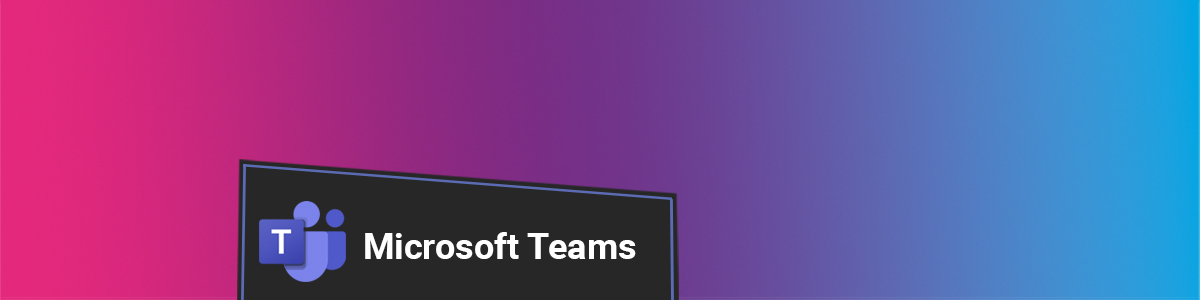Teams Classwork may just be the best way to host all of your teaching resources online for your students, let’s take a look.
With Classwork in a Class Teams, you can upload, share, and arrange your teaching content including documents, assignments, web links, videos, and more. You should use Classwork to organise your resources into “modules” to design a cohesive experience for students. By using clear module names and descriptions, clearly named resources, and arranged in an order that makes resources easy to find and reflects the learner’s journey.
Classwork can be found in the menu to the left of a class Team between Class Notebook and Assignments.
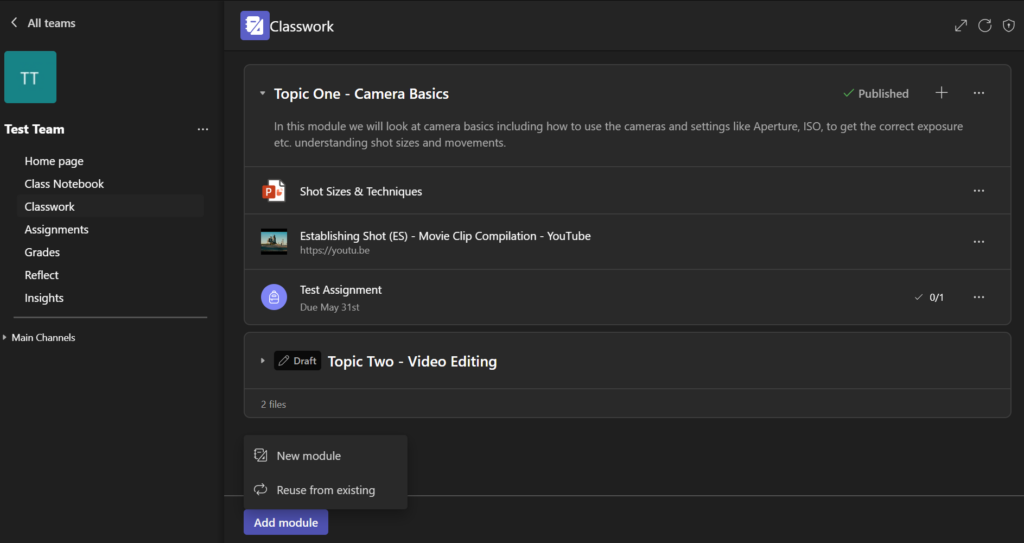
From here you can select ‘Add Module‘ and then have two options to pick from, either create a ‘New Module‘ or ‘Reuse from existing‘.
To create your first module select ‘New Module’ and give it a name and description. The module will then appear in the list of modules and you can start adding your resources.
If you select ‘Reuse from existing’ you can select module/s from another class team that you are a part of. This is a perfect way to move all of your created modules and teaching resources during rollover each year when you set up new teams and archive old ones.
When you add a module and resources at first they will be saved as a ‘Draft’. When you are ready and want students to be able to view the module and content you can publish it by selecting the ‘Publish’ button. You can add up to 48 modules per class Team.
Learn about the benefits and how to use Classwork in Teams in the Microsoft video below:
Find out more
You can find written breakdowns on how to use Classwork on Microsoft’s Support website, including:
You can also learn more about Microsoft Teams in our Digital Learning Pathways:
Help and Support
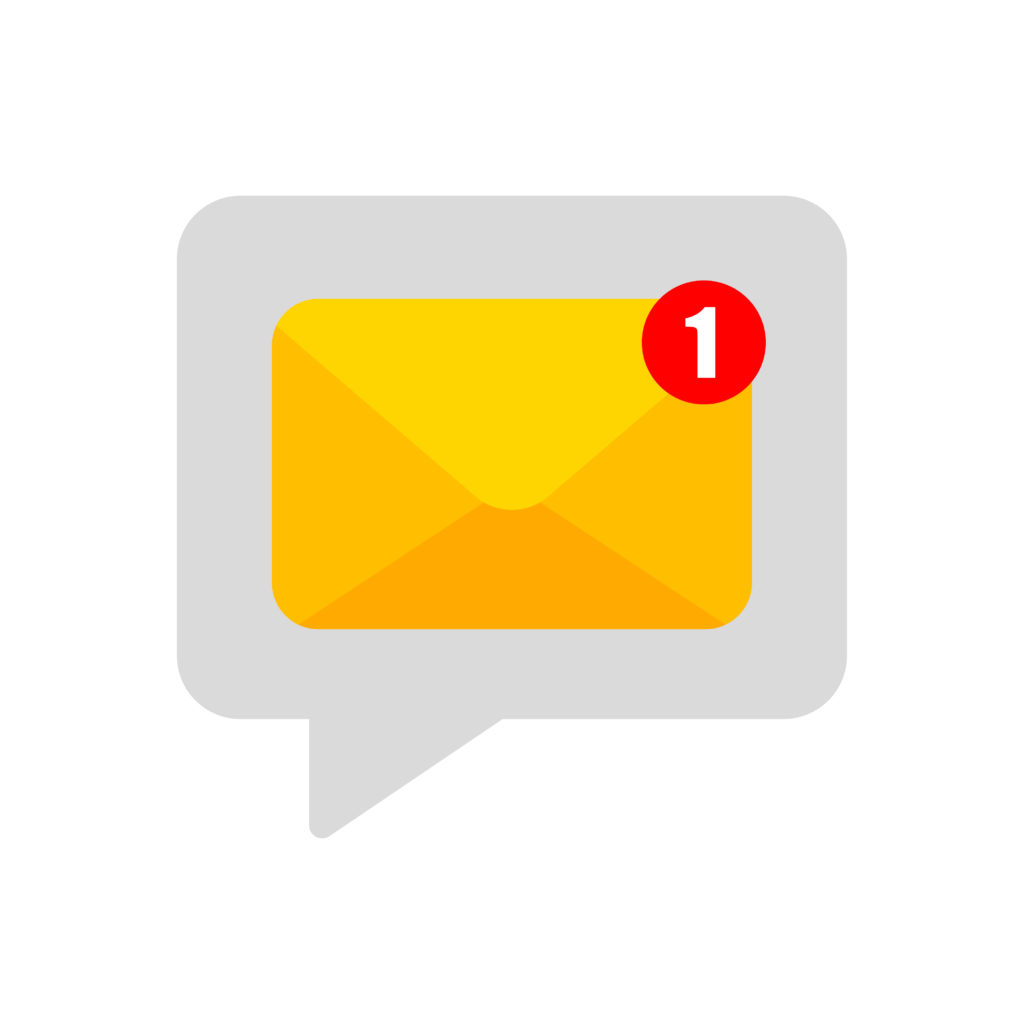
As always contact the Digital Learning Team for more information, guidance, and support.