This blog post has been written with information from the Microsoft Support Website.
Playing videos to learners with sound
You can easily play an online video from a website such as YouTube or Stream to your learners and include the sound so that they can all watch it at the same time.
If you’re playing a video or audio clip as part of a presentation in a meeting, you’ll want to include sound from your computer. Here’s how to do it.
How to include computer sound
To share sound from your computer, select Share content (Arrow Up in a Box) in your meeting controls and then Include computer sound—it’s the switch on the top left of your sharing options.
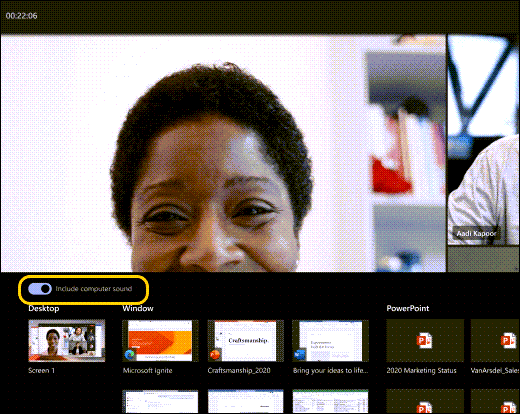
When you share, all audio from your computer, including notifications, will be included in the meeting.

