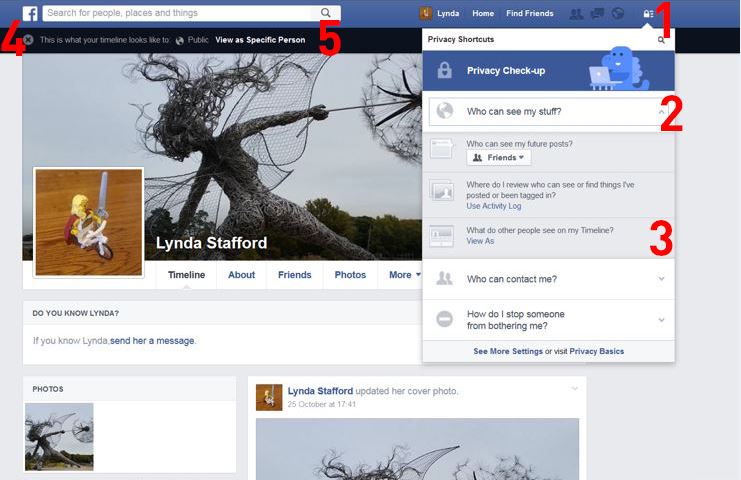Recently, Facebook has again changed their privacy rules. This means that we all need to be vigiliant about making sure our settings properly reflect the privacy levels we need. This is especially important if you mention Loughborough College in your public profile as you must behave appropriately when on the Internet, and in ways that are consistent with the College’s values and policies.
First, a reminder of key points from College safeguarding policies in relation to the use of social media:
- College employees must not form personal relationships with any students, or ex-students under the age of 18 and must ensure that professional boundaries are maintained at all times.
- As a member of College, you have a responsibility to ensure that your Facebook profile is appropriate and secure – for example you do not want your students to see your holiday pictures!
- Employees will be held personally liable for any material published on social media websites that compromise themselves, their colleagues and/or the College.
To check what is visible publicly and also to specific people, log on to your Facebook page from a laptop or computer – the privacy settings tab is not accessible from mobile devices.
Follow the steps below to check what people can see:
- Select the ‘Privacy Shortcuts’ icon from the toolbar
- From the drop down box, select ‘Who can see my stuff’
- Select ‘View As’
- Your Facebook page will then show what the public can see on your Facebook timeline
- Select ‘view as specific person’ and type in a specific name to see what they can see.
Use the same ‘Privacy Shortcuts’ icon and choose ‘Privacy Check-up’ to explore other privacy options. For example – it is wise to make sure that only your Facebook friends can see your posts.
If you have any questions or would like us to help check your settings, please drop us an email on elearning@loucoll.ac.uk.