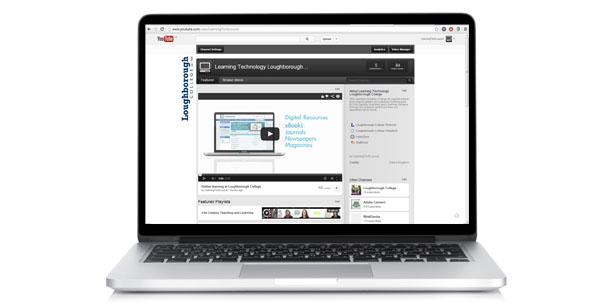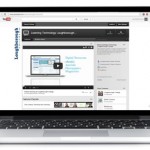Important information about Youtube
We have received a few emails over the past few days regarding embedding Youtube videos into Powerpoint presentations. There has been a few issues with the embed codes and Youtube videos are not playing- despite appearing, usually as a black box, within the Powerpoint slide.
To clear this confusion up- the codes for embedding Youtube videos into Powerpoint are not currently working. Therefore to add a video into a slide you must add the link (URL) and navigate to it that way.
As soon as a fix is found or if Youtube is updated, we shall send out the information via a blog post or through our Twitter @eLearn_loucoll.
You may have noticed recently that embedding YouTube videos into has changed. If you have embedding videos before, the process is very similar but there are a few slight changes.
To embed a video you need to:
1. Find the video on YouTube.
2. Scroll down and click ‘Share’.
3. Click ‘Embed’.
4. There will be 4 tick boxes, ensure the bottom one titled ‘Use old embed code’ is ticked.
5. Right click of the highlighted code and click ‘Copy’.
6. Go to your PowerPoint presentation and click the ‘Insert’ tab.
7. On the right hand side click the downward arrow below video and select ‘Video from website’
8. Paste the code into the box provided
Up to here is the usual way you would embed videos, but now is where the slight change comes in.
9. Delete the section of the code that says ‘version 3’. An example is below (highlighted red):
<object width=”420″ height=”315″><param name=”movie” value=”http://www.youtube.com/v/E3h-T3KQNxU?hl=en_GB&version=3“></param><param name=”allowFullScreen” value=”true”></param><param name=”allowscriptaccess” value=”always”></param><embed src=”http://www.youtube.com/v/E3h-T3KQNxU?hl=en_GB&version=3″ type=”application/x-shockwave-flash” width=”420″ height=”315″ allowscriptaccess=”always” allowfullscreen=”true”></embed></object>
If this is a bit confusing, or you prefer to talk to someone in person, either send us an email to learningtechnology@loucoll.ac.uk to arrange a meeting or pop into L101 any time.